Extend or trim a line, alignment or pipe shape to the selected object.
Home / Tools / Modify / Extend or Trim
Solve module
The following controls are available:
| Control | Description |
|---|---|
| To | Select a point, block, line, alignment, polygon, image, shape or terrain model to use to trim or extend the line, alignment or pipe shape. |
| Object |
Select the line, alignment or pipe shape to trim or extend. Note:
|
| 3D Polygon Computation |
When a polygon is selected, do one of the following:
|
| Allow projected intersections |
When extending to lines, alignments or pipes do one of the following:
|
| Extend 'To' object |
When extending to projected intersection, select the checkbox to also extend the To object to the location where the Object is extended to.
|
- The position of the mouse pointer when the object is selected will influence how a line or pipe shape is trimmed or extended when multiple solutions are possible. See Diagrams below.
- To preview the result, input the To object then when focus is on the Object control, use the mouse to hover over the object to extend or trim. The section of the line that will be discarded or created is displayed in the construction colour.
- Only straights and circular arcs can be extended or trimmed.
- When selecting objects from the model view the line is trimmed or extended immediately after a valid selection.
- Intersections with lines, alignments and pipes are in 2 dimensional space only.
- Intersections with polygons are in 2 or 3 dimensional space.
- When computing a 3D intersection, intersections are computed for straight segments only.
- Intersections with shapes and terrain models are in 3 dimensional space only.
- The pipes centreline is used when trimming or extending pipe shapes.
- A new vertex is created for the trimmed or extended line, alignment or pipe shape if it is connected to an object whose geometry will break when the line is altered.
- Multi-segment lines, alignments or pipe shapes can be trimmed or extended. The grade of the last segment is maintained.
- If the 'Object' has been keyed in, the position of the mouse pointer is unknown and can not be used to determine how the line or pipe shape is modified. The extend or trim which alters the geometry the least is performed.
- You can extend or trim a line, alignment or pipe shape to a projected straight or circular arc.
- A physical intersection (two dimensional) will be used to trim or extend a line, alignment or pipe shape in preference to a projected intersection.
- If you trim an alignment with a horizontal design standard, the standard will only be preserved if you trim a straight section.
- The 'To' object is coloured red
- The object to be extended or trimmed is coloured blue.
- The yellow arrow indicates the position of the mouse pointer when the object is selected.
- The green line is the construction line indicating the extended or trimmed section of the line.
The line, alignment or pipe is extended when the projection of the Object intersects with the 'To' object.
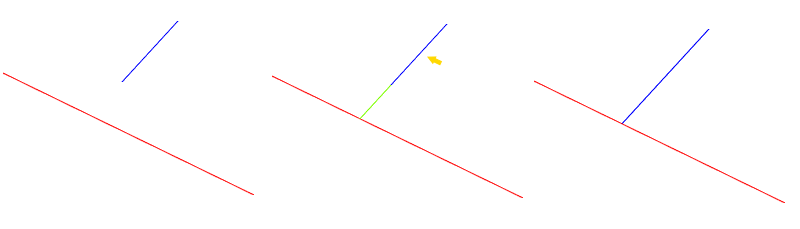
The line, alignment or pipe is trimmed when the To object AND the Object intersect. The end of the line or pipe that is closest to the mouse pointer position is retained.
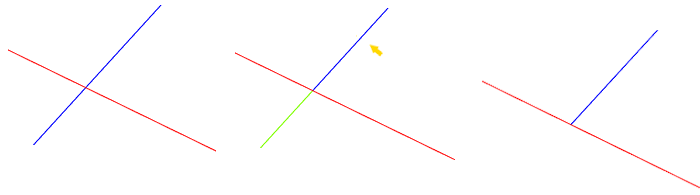
When there is no intersection point you can project the To object and use it to trim or extend the object. You can also choose to extend the To object.

The following diagrams illustrate how the position of the mouse pointer determines the section of the line or pipe that is trimmed or extended when multiple solutions are possible.
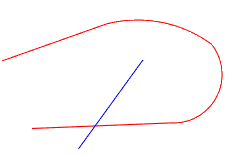
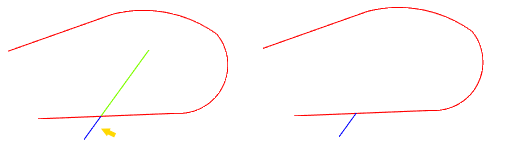
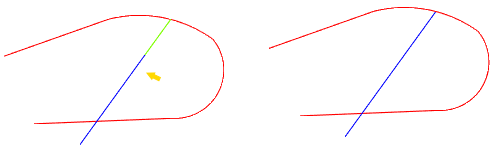
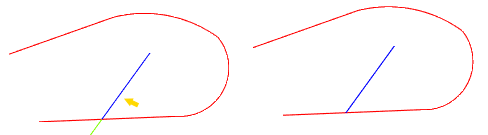
| Error | Description |
|---|---|
| No intersection found. | Either the selected objects did not intersect, or trimming or extending the segment type is not supported. |
