Understand how to create points, lines and polygons on specific layers using a feature code.
Home / Data /
Measurements / Process /
Feature codes specified for a measurement.
A control code table.
When data is imported or feature codes are processed the measurements code determines the layer in which the object is placed. The layer determines the objects display attributes.
| Condition | Behaviour |
|---|---|
| A layer exists with the same name as the code. | The object is placed on the layer and drawn according to the layers display attributes and general attributes. |
| A layer does not exist with the same name as the code but the code ends in numbers. | The last number is stripped from the code. If a layer exists with the same name as the stripped code the object is placed on the layer and the stripped number is interpreted as the string code and used to join points. This process is repeated until all numbers have been stripped or the stripped code matches a layer name. |
| A layer does not exist with the same name as the code. | A new layer with the same name as the code is created using the display attributes and general attributes of the default layer. The object is placed on this layer. |
| A point or measurement does not have a code. | The object is placed on the 'default' layer and drawn according to the layers display attributes and general attributes. |
| A layer lookup table maps a code to a layer. | The object is placed on the mapped layer and drawn according to the layers display attributes. |
| A control code definition includes a specified layer. | The object created from processing a control code is placed on the specified layer and drawn according to the layers display attributes. |
- In the import options, select Process Codes.
- In the measurement processing options, select Process Codes.
- In the import options, select the control code table from the Control Codes list.
- In the measurement processing options, select the control code table from the Control Codes list.
String Numbers
A string code is a numeric code entered in the field as either a string attribute or a suffix to a feature code.
Lines are created between measured points with matching feature codes and string codes.
Lines are placed on a layer with the same name as the feature code and drawn according to the layers 'Line' display attributes.
Points with matching feature codes and string codes are joined by lines in the order they were imported.
When attribute string codes are imported they are added to the feature code and displayed with the observation in the measurement view.
In the following example, points are joined according to their code and string code.
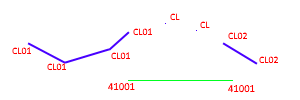
Control Codes
Control codes are codes used to create symbols and line objects from points measured in the field. Control codes perform a specific action. For example a 'Join Start' control code ends a previous line and starts a new line.
You can specify a control code value for each action in a control codes table.
With control codes, you can assign point symbols, remove heights and create lines (straights, splines, and arcs).
Use control codes as an alternative to strings.
When you create a layer you can specify the intended use for the layer.
If you select Process Codes:
- and a layer has an intended use of 'Lines', all consecutive points with the same code are joined in the order they were imported to form a line.
- and a layer has an intended use of 'Polygons', all consecutive points with the same code are joined in the order they were imported. The last point in the sequence joins back to the first point to form a polygon.
- a string code '00' indicates the point should not be strung regardless of the intended use for the layer.
String codes and control codes are still applied when a layers intended use is specified. For example points with a string code of '01' will still form a line when a layers intended use is set to 'Polygon'.
The following example demonstrates how selecting Process Codes, adding string codes and control codes, and defining the layers Intended Use affects the creation of lines and polygons.
Measurements with the following codes are imported or processed:
410, 41001, 41002
BCK, BCK ST, BCK END BCK00
The following layers exist:
410
BCK
The diagrams below display the codes and string codes in red and the order the points were collected in black.
If 'Point' or 'Generic' is selected as the layers Intended Use the following will occur:
- All points with the code '41001' are joined in the order they appear in the imported file or database.
- All points with the code '41002' are joined in the order they appear in the imported file or database.
- All points with the code 'BCK' that are between a 'BCK ST' code and 'BCK END' code are joined in the order they appear in the file, with the points with codes BCK ST and BCK END being the start and end of the line.
- All points with the code 'BCK' that are not between a 'BCK ST' and 'BCK END' code are not joined.
- Points with the code 410 and BCK00 are not joined.
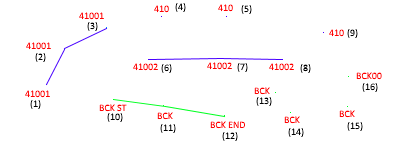
When Line is selected as the layers Intended Use the following will occur:
- All points with the code '41001' are joined in the order they appear in the imported file or database.
- All points with the code '41002' are joined in the order they appear in the imported file or database.
- All points with the code 'BCK' that are between a 'BCK ST' code and BCK END' code are joined in the order they appear in the file, with the BCK ST and BCK END being the start and end of the line.
- All consecutive points with the code 'BCK' (that are not between a 'BCK ST' and 'BCK END' code) are joined in the order they appear in the file.
- All consecutive points with the code 410 are joined in the order they appear in the file.
- The points with the code BCK00 is not included in the line.
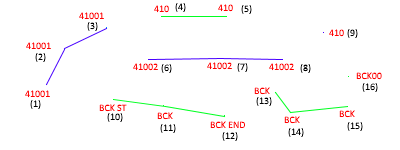
When Polygon is selected as the layers Intended Use the following will occur:
- All points with the code '41001' are joined in the order they appear in the imported file or database.
- All points with the code '41002' are joined in the order they appear in the imported file or database.
- All points with the code 'BCK' that are between a 'BCK ST' code and BCK END' code are joined in the order they appear in the file, with the BCK ST and BCK END being the start and end of the line.
- As there are 3 or more consecutive points with the code 'BCK' (that are not between a 'BCK ST' and 'BCK END' code) they are joined in the order they appear in the file. The last point in the sequence is joined to the first point in the sequence to from a polygon.
- As there are only 2 consecutive points with the code 410 they cannot form a polygon.
- The point with the code BCK00 is not included in the polygon.
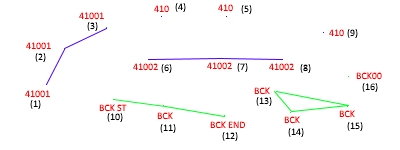
- Prior to importing field data, import code libraries to set up layers for stringing.
- If you use string attributes in the field collector, specify the string attribute in the import options.
- String codes entered in the field as an attribute are added to the measurement code on import.
- View or edit the feature code in the 'Code' column in the measurement view.
- You should only reprocess codes in the Measurement view if line and polygon objects were not imported from the field controller.
- Points not from measurements are not reprocessed.
- Only some imports support processing of codes.
- Lines and Polygons created in the field collector are imported regardless of the Process Codes settings.
- Clear the Process Codes box on import when codes have been processed in the field and you want to avoid duplication of lines and polygons.
- If modifications to objects on a locked layer is required the entire feature code processing operation will fail.
- All object types can be place on any layer regardless of the Intended use setting.
- String numbers and control codes will be used to join lines during code processing regardless of the Intended Use set for the layer.
- A "00" string at the end of a code indicates codes of the same type will not be joined regardless of the Intended Use set for the layer.
- You can change the appearance of the object by editing the Appearance attributes.
- If you use Leica free codes to insert control codes the free code should precede the measured point it applies to.


