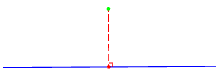Create a line or a point from a vertex computed by orthogonally projecting a vertex onto a line, alignment or reference line.
Home / Tools / Create / Point / Linear Offset
Home / Tools / Create / Line / Straight / Linear Offset
Solve module
The following controls are available:
| Control | Description |
|---|---|
| Name |
Type the name to be assigned to the created object or click
 to use the next available auto incremented name.
to use the next available auto incremented name.
|
| Linear Object | Select if you want to project the vertex onto an existing object or a reference line. Object - Input the line or alignment to orthogonally project the vertex to. Reference Line - Input the reference line to orthogonally project the vertex to. |
| From | Input the vertex to orthogonally project onto the line. Note:
|
| 3D offset computation |
Do one of the following:
|
| Project start/end segments |
Do one of the following:
|
- Use the linear offset tool to create points or single segment lines.
- Click OK to:
- create a point at the computed vertex.
- create a line segment between the From vertex and the computed vertex, and then end the line.
- When computing in 2 dimensions, if all the vertices in the line segment have heights a height will be interpolated for the computed vertex.
- When computing in 3 dimensions, the vertex will only be created if the From vertex, and all vertices in the selected object have heights.
- If the geometry of the line or alignment allows multiple solutions then the vertex with the smallest offset is created.
- When the line or alignment segment is a circular curve or transition curve, or 'Reference Line' is selected as the linear object you can compute offsets in 2 dimensions only.
- Use the Modify Insert tool to insert the created vertex into the Object.
- If a line is already under construction, you should end the line prior to creating the line by linear offset.
In the diagram below:
- The red point is the vertices original location.
- The green point is the new vertices location.
- The green dashed line is perpendicular to the blue line in 2 dimensions.