Insert block objects.
Home / Tools / Create / Block
A block definition.
Blocks can be created by the following techniques:
| Control | Description |
|---|---|
| OK | Create the block. |
- Blocks are created on the active layer.
-
The point colour, line colour, line style, line weight, polygon fill and edge colour, and shape fill and edge colour, of objects in a block are determined by the appearance properties of the objects in the block definition.
- If a property is set to By Block then the block object will inherit the appearance from the layer the block is created on.
- If the property is set to By Layer, the block object will inherit the appearance properties of the objects layer in the block definition.
- If a property is set to an absolute value the appearance of the object in the block is fixed.
-
You can control the visibility of objects within the inserted block using the Visibility appearance property in the Attributes tool.
- By Block Layer - Select to display all objects in the block when the block layer is visible.
- By Object Layer - Select to only display the objects within the block definition whose layers are visible.
- If one or more of the objects in the block is another block then the Visibility setting of the nested blocks objects is also considered. See example below.
- Click the Attributes tab to view or edit automatically created attributes.
- When By Block is selected for the appearance properties of the objects in the block definition, the appearance properties of the block can be overridden via the Attributes tab.
- Deleting a layer that contains an object that is part of a block definition will the delete the object from the block definition.
- If the Visibility setting is set to By Object Layer and the block contains a nested block, then the object the nested block is placed on will control the visibility of the nested block in the block, not the original object layers of the nested block.
- You can apply Transparency settings to blocks in the Display settings in the Options tool.
- Objects in a block are displayed using the current layer draw order.
- Line weights remain as configured when the block is scaled.
- When a block definition unit is different to the project unit the original block size is maintained.
Block Visibility Setting (Nested Blocks)
You can control the visibility of objects in a block using the visibility setting and the layers visibility control. This example explains the visibility of a blocks objects when a block definition contains a nested block.
The tree diagram shows the break down of objects contained in a block (object 4). The block contains a nested block and a line object (objects 2 and 3). The nested block (object 2) contains a single point (object 1). In order for the objects in object 4 to be displayed, all layers controlling the visibility of the block and its objects must be on. The layers and visibility settings of the objects in the diagram are shown in the table below.
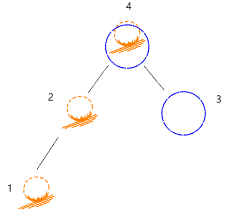
| Object | Object type | Object layer | Visibility |
|---|---|---|---|
| 1 | Point | Symbol | Not applicable |
| 2 | Block | Block 1 | By Object Layer |
| 3 | Line | Blue Line | Not applicable |
| 4 | Block | Block 2 | By Block Layer |
The following actions affect the display of the object 4 and its objects.
- Turn off the visibility of the 'Block 2' layer and object 4 is not displayed. (The block is on layer 'Block 2').
- Turn off the visibility of the 'Symbol' layer and the nested block in object 4 is not displayed but the line (object 3) remains. (While the visibility for objects in the block is set to By Block Layer, the block also contains object 2 which is a block created from object 1. Since the object 2 has the visibility set to By Object Layer this means the layer of object 1 can also control the visibility of the nested block in object 4.
The following actions do not affect the display of the block (object 4) and its objects.
- Turn off the visibility of the 'Blue Line' layer. (The visibility for objects in the block (object 4) is set to By Block Layer so the layer 'Block 2' controls the visibility of the line.)
- Turn off the visibility of the 'Block 1' layer. (The visibility for objects in the block (object 4) is set to By Block Layer and the visibility for objects in the nested block (object 2) is set to By Object Layer, so the layers 'Block 2' and 'Symbol' controls the visibility of the symbol.
