To complete this tutorial you will require the Input/Output module.
Aim
The aim of this tutorial is to show you how to install your relevant data recorder and process a raw data file into a LISCAD Field File. You will learn how to:
- Install the data recorder
- Select the correct code definition to match your field coding
- Download from the data recorder to the computer
- Create a LISCAD field file
Note that a Field File is a standard format into which raw field data is converted before reduction or further processing in LISCAD.
Typical Scenario
A field survey has been completed and the raw data recorded on board a total station or data recorder in the manufacturer's particular format. You now wish to process this survey in LISCAD.
Before you begin
Select this button to install the required data files.
Now proceed with the steps below.
- How to Download Data From a Total Station or Data Recorder
Select File/Open and open the file called "Data Recorder.see" in the Tutorial folder. You will see some points and a line on the screen that were created previously by importing GPS data.
In order to download from the total station/data recorder, you would go through these steps.
Select Task/Field Transfer and then select Input/Data Recorder to display the dialog below.
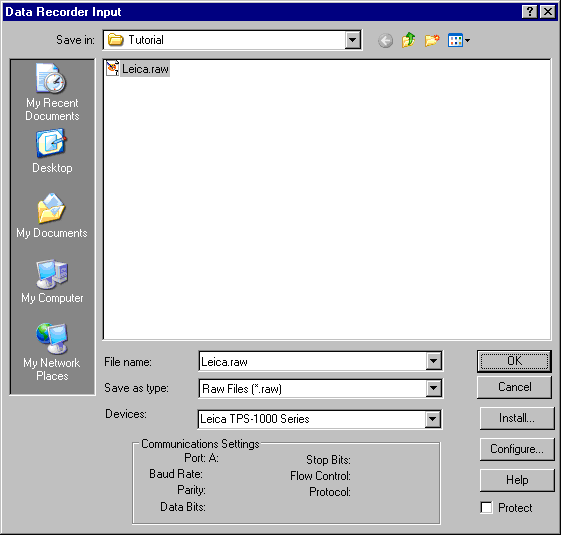
Use the Save In field to navigate to the Tutorial folder.
Type "Leica.raw" in the File name field, as this is the name we wish to give the downloaded raw file.
Use the Devices field to select "Leica TPS-1000 Series", as this was the total station used to carry out the survey. (If it does not appear in the list, then you must use Install and add it to the list of installed devices.)
Use Configure to ensure that the communications are set the same as on your total station/data recorder. (For the TPS-1000 Series, you need only select the drive that you have the PCMCIA card in).
Important: Do not press OK.
You would now normally select OK in the Data Recorder Input dialog, to download the raw data to "Leica.raw" which would be created in the Tutorial folder. However, this has already been done for you, so please select the Cancel button.
- Create a Field File From the Raw Field Data
Before creating a field file from the raw file, you must first ensure that LISCAD is set to interpret the feature codes contained in the raw file correctly. To do this, select Settings/Code Definition.
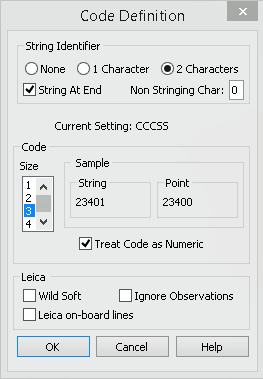
The feature coding system used in the field was 3 digit numeric codes with 2 digit string identifiers at the end (CCCSS). Hence make the settings as shown.
Under String Identifier, select:
- 2 characters
- String At End
- Non Stringing Char 0
Under Code, select:
- Size 3
- Treat Codes Numeric
Select OK
You are now ready to create the field file.
Select Resolve/Create Field File.
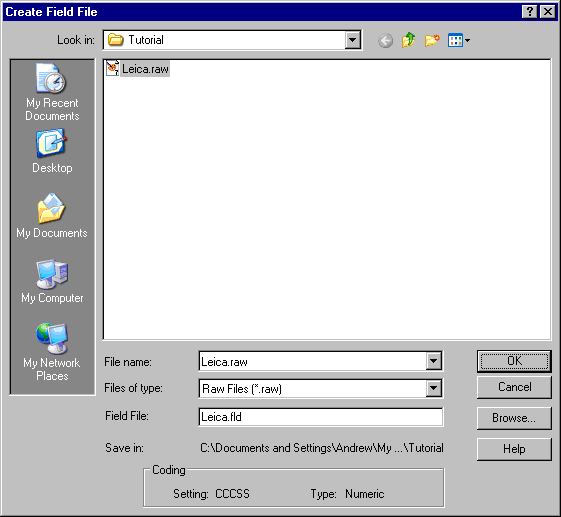
Use the Look In field to navigate to the Tutorial folder.
Click in the File name field and then select "Leica.raw" from the file list to place it in the File name field. This is the raw file that will be used to create the field file.
The Field File field will automatically change to "Leica.fld", which is the name given to the Field File to be created.
Select OK and the field file is created in the Tutorial folder.
Conclusion
You have now completed this tutorial and should have a good understanding of how to download field data and generate a LISCAD field file.
You have also learnt how to:
- Install the correct data recorder driver
- Set the required code definition
You have not yet reduced the data or created the resulting objects in the LISCAD project. You will do this in the tutorials "Traverse Adjustment" and "Field File Reduction".