Selecting the Window/New/Long Section View command creates a new long section view in the currently open data base.
Long Section Window Format
The Long Section Window is split into 2 columns and 3 rows.
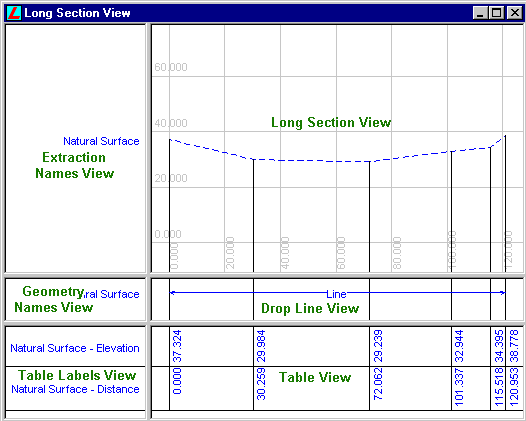
| Item | Used to |
| Long Section View | Display long sections Long Sections will be displayed in the colour and line style as set in the Long Section Parameters dialog. Specific points on the section are related to the displayed information in the table view by means of vertical lines (drop lines). The Fit, Pan, Window, Zoom In, and Zoom Out commands can be used to change the display of the section. For all displayed points, the user has the option to display their, symbols, identifiers, descriptions, and codes. Vertical exaggeration can also be applied to the section by selecting the Display/Vertical Exaggeration command. A horizontal and vertical grid can also be displayed in this view. To configure the grid interval, select the Display/Features command and select the layout tab. Colours can be defined for all displayed components in the Configure Colours dialog. |
| Long Section names View | Display the name of the long section. |
| Drop Line View | Display the drop line connections between the long section view and the table view. It is also used to display the line object type names and tangent labels if they form part of the section. |
| Table View | Display rows of information relating to the displayed long sections. |
| Table Labels View | Display the title of the information that is shown in the table view. |
For more information regarding the display options available for this window, refer to the
Display Features: Long Section View help topic.