Add or edit a text rule for creating text objects.
Manage / Configuration / Text / Rules / 

- Solve module
- Appropriate text styles
| Control | Description |
|---|---|
| Name | Enter a name for the rule. |
| Object | Select the object type the rule applies to. |
| Type | Select the text style type the rule uses. |
| Attribute | Select the attribute to create text from. (Available when Type is Attribute.) |
| Style | Select the text style the rule uses. |
| Layer | Enter the layer name on which the text is to be created. '{0}' indicates the layer of the object being annotated. |
Enter a condition when the rule should be applied.
| Condition Control | Description |
|---|---|
 |
Click to create a new condition. |
 |
Click to delete the selected condition. |
| Where | 'Layer' is automatically added on creation of a new condition. |
| Operator | Select one of the following: Equals: the objects layer is identical to the layer specified in the Value column. Not Equals: the objects layer is different to the layer specified in the Value column. Linked To: the object shares vertices with a point, line or polygon on the layer specified in the Value column. Abuts: any part of the polygons edge lies under a polygon edge on the layer specified in the Value column. |
| Value | Select an existing layer from the list that the condition applies to. |
| And/Or | For the first condition, select one of the following: And: all the conditions in the list are satisfied. Or: one of the conditions in the list is satisfied. |
- A group of conditions must use either 'And' or 'Or'.
- Polygon edges are tested individually against conditions. One polygon edge may satisfy a condition and another edge may not. This enables different text styles to be applied to each polygon edge.
- Only one of each text style is added to any point, block, line or polygon edge.
- The operator 'Abuts' is only available when Object is 'Polygon'.
- This enables different text styles to be applied based on different conditions.
The following example explains the behaviour of the operator 'Abuts'.
- Polygon A is the original title on layer 'Lot - Original'
- Polygon 1,2,3 and 4 are created lots on layer 'Lot'
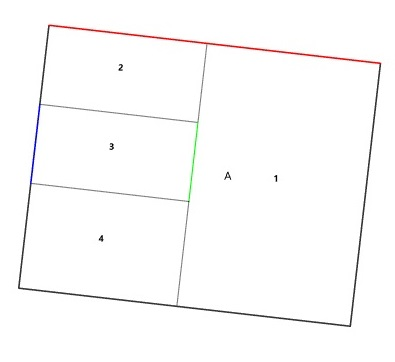
For the condition:
Where Layer = Lot And Where Layer Abuts Lot
For Lot 3, the polygon edge in green satisfies the condition as it abuts Lot 1. Text will be created for this line.
For Lot 3, the polygon edge in blue does not satisfy the condition as the only polygon edge it lies underneath is on 'Lot - Original'. Text will not be created for this line.
The remaining polygon edges in Lot 3 satisfy the condition. Text will be created for these lines.
For the condition:
Where Layer = Lot - Original And Where Layer Abuts Lot
For Lot A, the polygon edge in red satisfies the condition. Text will be created for this line.
The remaining polygon edges in Lot A satisfy the condition. Text will be created for these lines.
