Aim
The aim of this tutorial is to open an existing SEE project.
Before you begin
Select this button to install the required data files.
Now proceed with the steps below.
- Locate the File You Wish to Open
Run SEE and select File/Open to display the Open dialog.
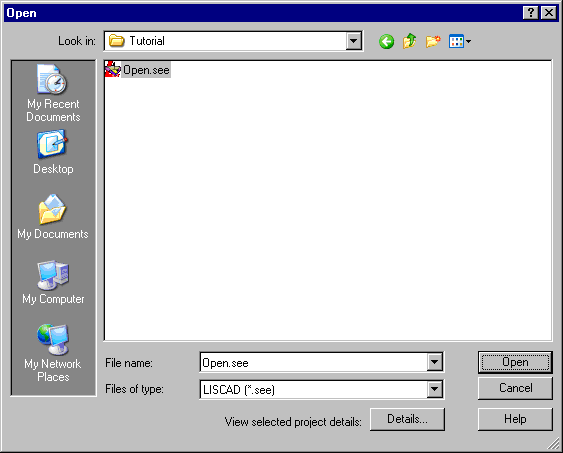
Use the Look In field to navigate to the Tutorial folder.
Select "Open.see" from the list of files.
- View the File Details
Optionally, to verify that you have selected the correct file you may click on the Details... button to view the project header details without having to open the file.
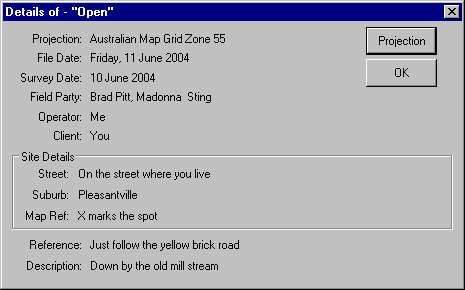
Click the OK button to close the Details dialog box.
- Open the File
Click the Open button to open the project.
The file "Open.see" is opened and displayed in the state that in which it was last closed.