- Rotating
Define a block around the north point.
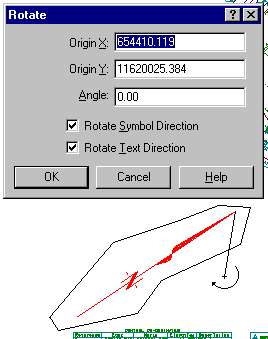
Select Edit/Rotate.
With an Origin field active, Snap and Accept the base of the north point to define the origin.
With the Angle field active define the angle of rotation. To do this Snap and Accept the tip if the north point, Snap and Accept the base of the north point, then Accept a screen position directly above the base.
Select OK to perform the rotation and close the dialog.
Note: The Origin X and Origin Y values will vary according to where you placed the north point.
- Scaling
Define a new block around the new position of the north point.
Select Edit/Scale.
With an Origin field active, snap to the base of the north point to define the scale origin. Change the Scale Factor to 0.5 and select OK. The north point is rescaled accordingly.
Press Close.
Note:
Usually you would have your north point stored in another file already at the required orientation and size, but the above processes can prove very useful for rotating or scaling entire plans or insets to enable them to better fit on sheets.