We will start by setting up our data file with the correct working units and the layers we want to work with.
- Open the CAD File
Run CAD and select File/Open.
In the Tutorial sub-folder of the LISCAD installation select "CadTut.lcd" and press Open.
- Set the Units We Want to Work With
Select Settings/Units to display the Configure Units dialog
Select:
- Distance/Type/Plot Units;
- Distance/Ground/Metres;
- Distance/Plot/Millimetres;
- Direction/Type/Mathematical;
- Direction/Units/Degrees.
Press OK.
- Turn Off the Layers We Don't Want to View
To turn off the un-required layers, select View/Layers. Then while holding down the Ctrl key, select the layers as shown below, as well as the POINT ID'S and TRIANGLES layers which are further down in the list. Select the On check box to remove the tick and turn off the selected layers.
Press Close.
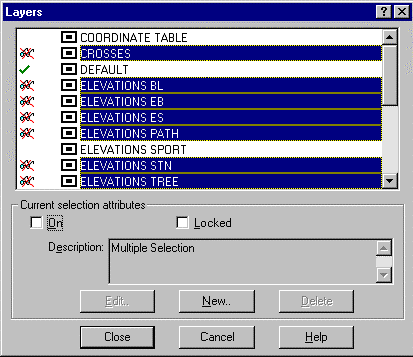
Note: Layers
The layers in the CAD file are the result of the parameter settings made in SEE when the file was created. Although the information on the layers now turned off was generally not needed in the final drawing, these layers were deliberately created in case part of that data was needed, either in the final plan or for clarification purposes while editing.