- Copy the Plan Frame to the Clipboard
Use File/Open to open the file A2lframe.lcd in the Tutorial folder.
This pre prepared drawing contains a typical A2 landscape plan frame at the required plot scale of 1:500.
As in the earlier examples, use Block/Define, Settings/Search Filter, and Edit/Copy to make a copy of the plan frame to the clipboard.
- Paste the Plan Frame Into the Drawing
Use File/Open to open the file Cadtut.lcd.
Use the viewing tools as necessary and then select Edit/Paste and place the plan frame away from the original drawing.
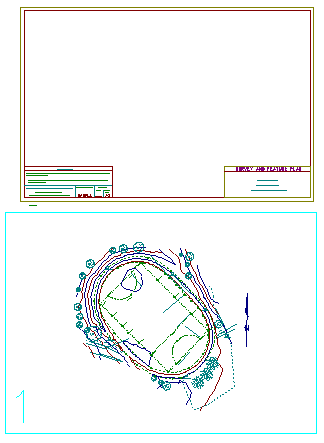
Place a block around the plan frame, and select Edit/Move.
Snap and accept the bottom left corner of the plan frame. Window in to the bottom left corner of the sheet and press the Accept mouse button just inside the corner of the plot sheet.
Use the viewing tools to check that the plan frame border is inside the plot sheet (see below). If it is not, select Edit/Undo, and repeat the process.
Note:
When selecting a plan frame to paste into another LCD file, it is important to note the following in order to achieve the required result:
- Ensure that Settings/Plot Scale is the same in both files.
- Ensure that the plan frame fits within the plotting sheet at the required plot scale. This is achieved by resizing the plan frame using Block/All and Edit/Scale.
- Note that Settings/Plot Scale only changes the area covered by the plot sheet, whereas Edit/Scale rescales the actual co-ordinates of the data by the factor entered.
- You did not need to be concerned with Edit/Scale in this tutorial, as the plan frame had already been established at the required size for 1:500 A2 plotting.