- Adopt the Attributes of an Existing Text Object
Window in to the area shown.
Select Attributes/Adopt and select the text STN1. Any text now placed will have those attributes.
Press Close.
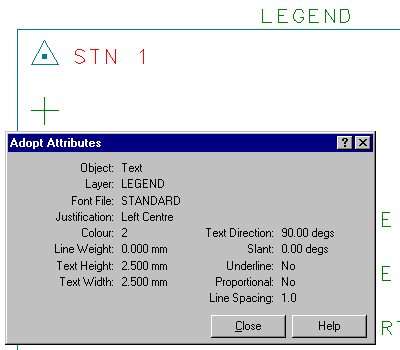
- Place Some New Text Using the Adopted Attributes
Select Place/Text.
In the dialog type SURVEY STATION. Snap to the text STN1, and accept to place the new text in the same location.
- Delete the Unwanted Text
Select Edit/Delete, then snap and accept STN1 to delete it.
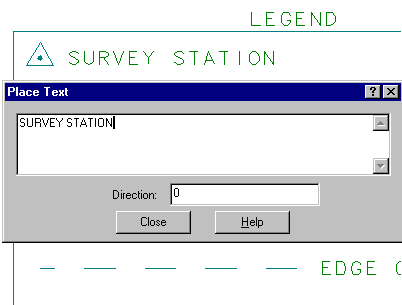
- Place Some New Text
Select Place/Text. In the dialog type SURFACE POINT.
Place the cursor in the appropriate position opposite the + symbol and Accept to place the new text.
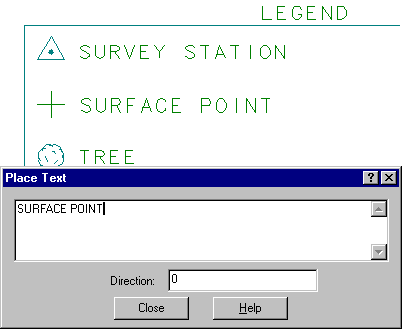
- Alternative Fast Method:
Use Modify/Text, select the required text to be modified, alter the text in the dialog and press Modify.
Note: Legends
A Legend is created such that each symbol and line style used has the description of its first occurrence.
Note: Grids
To assist with placing text in required positions, use Settings/Grid with Settings/Grid Snap.